We are always working to give you the best designs, fastest website speeds, robust tools, and an easy to use platform to grow your business online. Over the years, we've released regular updates and new features, but in 2018, Zibster's Website Builder received a major overhaul released a complete overhaul of our builder 2018 is the best website builder yet! We've updated everything to give you better designs, more robust tools, and faster speeds, to keep your website modern, ready to grow, and able to perform best for your business.
Switching to the New Zibster Builder is not hard. But if you'd like help, our Jumpstart team can do it for you! Just choose a brand new design, provide updated content, and we'll put it together. We do the heavy lifting, so you can enjoy a robust all-in-one site that is perfectly optimized, lightning fast, and always on for customers. It's win-win!
Don’t have time to build?
Get a Jumpstart!
Our Jumpstart team can build your New Builder Zibster site for you!
Just pick the template you want, and we'll move your content over in a flash.
Let us do the hard work. Jumpstart is just $350!
GIVE ME A JUMPSTART!
Still interested in doing it yourself? Here’s how to move to the new platform and start building on the New Zibster Builder:
1. Click TRY NEW BUILDER in your Builder
In your control panel, navigate to the builder. In the top right corner, you should see a green “TRY NEW BUILDER” Button.
One you click, you’ll see all of the NEW TEMPLATES available on the New Zibster Builder. You can click around here and preview what each will look like before you select the one you want.
2. Import your content or start fresh
Start by selecting a template. (You can change your template anytime you like later, so don't worry!) You'll be asked if you want to import your existing content or start fresh using the template’s pre-filled layout.
WHAT HAPPENS IF I CHOOSE IMPORT?
The import tool is extremely useful if you’re already pretty happy with how your website looks.
When you choose to import, our system will take your existing content and put in the New Builder blocks for you. The import tool is pretty smart! If you don't have a lot of extra code or CSS on your current site, we find that it is about 90% accurate.
You should look over your pages and make sure everything is where you want it before you go live. The New Builder version of your website will be hidden from visitors until you are ready to publish.
WHAT IF I START FRESH?
Starting fresh means that the system will load everything in the template for you to customize using the New Builder. All of the blocks, images, and placeholder text will be there for you to edit, move, configure, and load your own images into.
This is great for folks who want to try a brand new look and take advantage of our designer-styled layouts! Our designers have created these templates so that photographers can just pop in their own words and images and roll.
Your old site is still live and accessible to your customers while you're perfecting your New Builder site, and you can switch back and forth between the new and old Builder by clicking the link in the upper right that says "GO TO LEGACY BUILDER.”
PRO TIP: It's a good idea to open up two tabs (one with the legacy builder, one with New Builder) so you can easily move between the two versions of your site while you build.
Keep in mind that you have one chance to import your builder content using this automated tool. If you change your mind after starting fresh, you'll have to put everything back in yourself. If you need help deciding which to do, CALL US at 844-353-3412!
3. Explore the New Builder & build your website!
Take some time to check around to see what's new! There are a ton of new features, blocks, layouts and options for everything – so go ahead and explore! No changes will be pushed to your live site until you are ready to publish.
If you get stuck, click on the orange question mark icon in the bottom right corner of the control panel to access the Zibster Assistant. You can watch tutorial videos, read knowledge base articles, and submit support tickets.
Here's a video about how to use a cool new Text + Image block in the builder!
Ashlie, Emma, and Jeremy worked really hard to make a TON of helpful tutorials and articles to help you along. (Here are more New Zibster Builder tutorials: https://support.zibster.com/new-builder)
4. Publish when you're ready!
Once everything is good to go you can publish your website!
To do this, go to the MENU in the top right of your screen and click DOMAINS. You'll see your active domain and your PhotoBiz 8 site in draft below. Just click EDIT MAIN to make the change, and update your domain to the new site. Voila! You're live!
As always, if you need any help or want to chat with our team, give us a call at 844-353-3412 and well be glad to help!
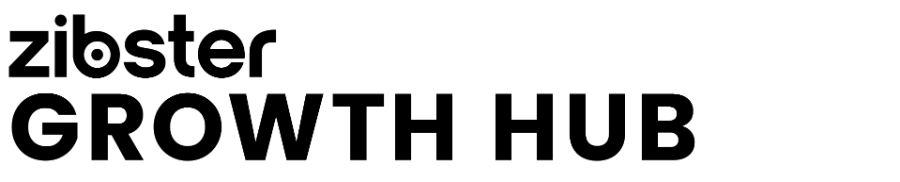




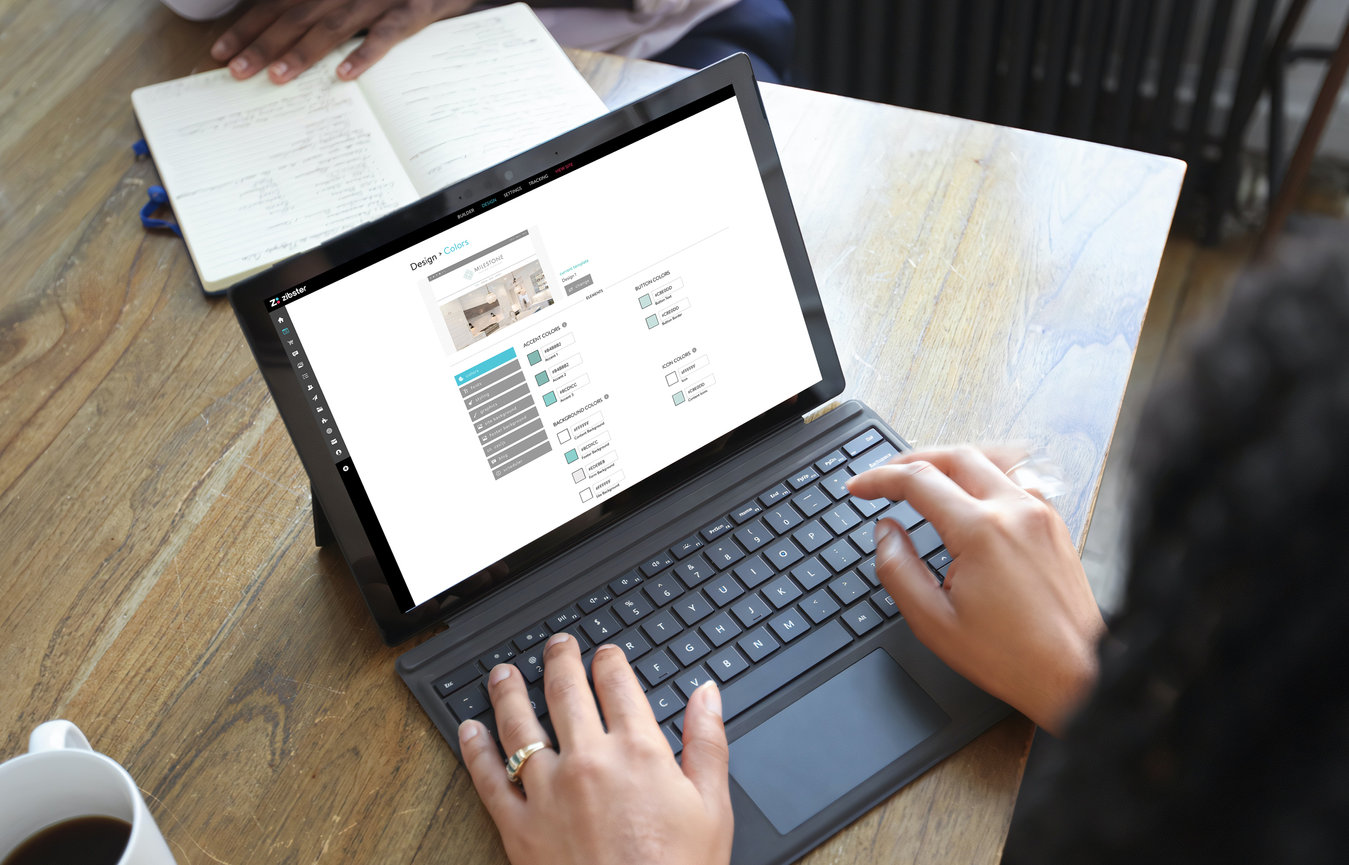

Leave a comment
0 Comments