Staying connected to your business and your website when you’re on the go can be seamless if you have the right tools. Luckily, your smartphone is one of your best assets for managing your business. Are you interested in seeing when a customer contacts you or makes a purchase through your website? Of course, you are! You can easily set up a priority or VIP notification through your mobile device’s email app.
This article will walk you through setting up VIP email notifications for both iOS and Android devices. By flagging notifications from your website as a VIP, you can ensure when someone does anything through your website, those emails are prioritized in your inbox.
How to set up VIP senders on iOS Mail app
Follow these quick and easy steps to set up a VIP contact:
-
Open your iOS device and tap on the Mail app.
-
Search for an email notification from your website (this can be a blog comment, form submissions, or purchases) and open it.
-
Tap the sender’s name (in the From field). You’ll see the address it’s sent from. It will look unique to your business but should look somewhat like this: uniquename@mailbiz1.zibster.com.
-
Select Add to VIP in the tab below it.
How to set up VIP senders in the Android Mail app
On Android, it is also very quick and easy to set up VIP contacts:
-
Open your Android device and tap on the Mail app.
-
Search for an email notification from your website (this can be a blog comment, form submissions, or purchases) and open it.
-
Click on the 3 dots icon in the top corner of the email.
-
Select Add to VIP from the menu.
Now when you receive an email notification about a comment, purchase, or booking through your website, your email notification will be prioritized and highlighted in your smartphone’s email app. You’ll see it ✨ pop✨ instead of just being delivered, keeping you more in tune with your business, even when you aren’t working at your computer.
With this simple addition to your phone’s email app, you won’t have to scan your emails as often to see if someone made a purchase through your website. Plus, these emails will be given priority and show up in your mailbox towards the top, allowing you to find them faster than before.
Looking for more cool tips and tricks to enhance your website? Check out how to make a Linktree style landing page with Zibster. If you need any help give our team a call at 844.353.3412 or visit zibster.com to live chat with us. We’d love to help!
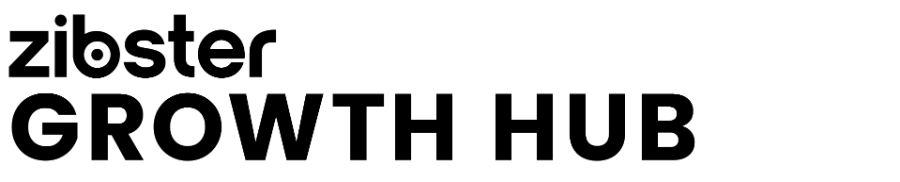

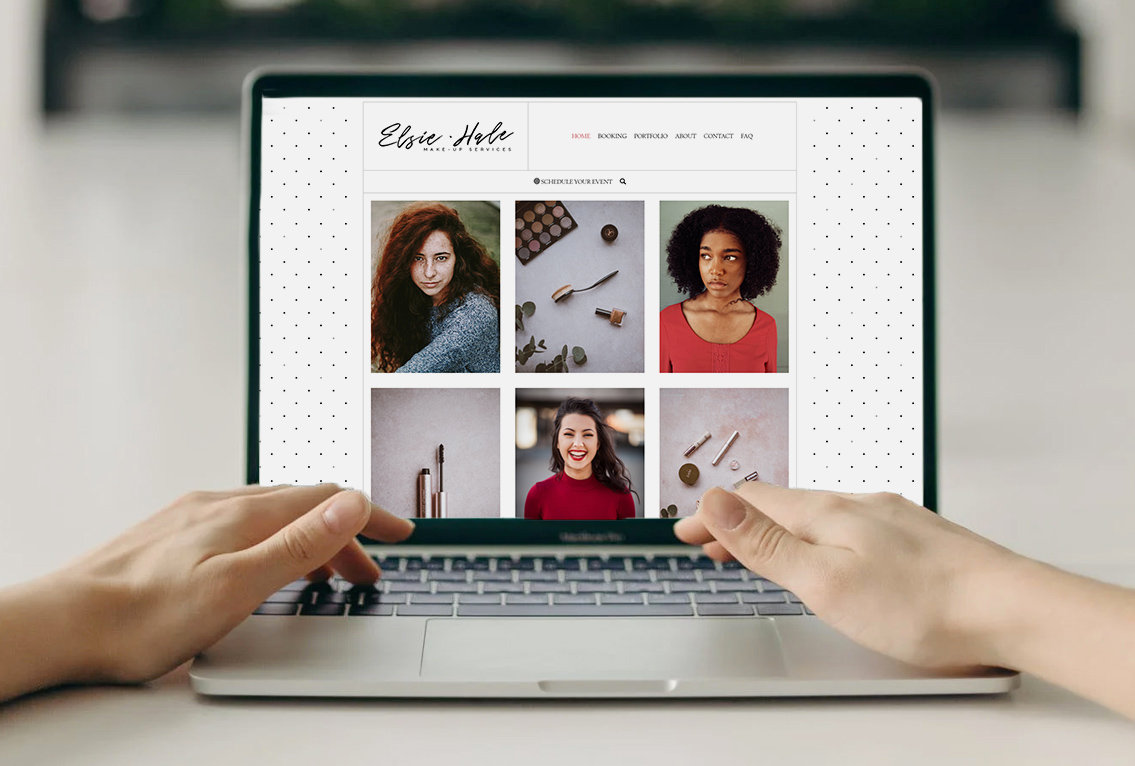



Leave a comment
0 Comments