There are a lot of options to personalize the look and feel of your website. From selecting a template to styling image blocks to developing your navigation menu, and more. Each element of a website has its own settings you can modify. Some Zibster website elements like colors, spacing, and background options, can be edited at both the block and the global level. Pro tip: Block settings override global settings.
Let's talk about these settings and when you should modify them.
Global settings
Each Zibster website template has its own pre-established settings we refer to as the global settings. These are part of what gives a template its own design aesthetic and flow. This includes colors, fonts, spacing, and more. To personalize the look and feel of a website template, you can change the global settings from the design section of the website builder.
Here you’ll see global settings such as:
-
Colors (e.g., text, accents, menus, footers, buttons, and more)
-
Fonts (e.g., body copy, headers, navigation menu)
-
Styling (e.g., background opacity, social media icons, spacing between blocks, flushing options, padding, mobile options)
-
Graphics (how buttons and icons display, from flare shapes to ghost outlines to rounded options)
-
Site background (e.g., solid color or background design)
-
Footer background (e.g., solid color or background design)
-
Custom CSS/JS (a place to enter code to customize the design or integrate tracking tools)
There are also global settings for page layouts (while these are less customizable, they help establish layout looks for a website template). These include:
-
Blog layout
-
Product layout
-
Service layout
-
Scheduler layout
When you modify the global settings, you help establish the overall look and feel of the website.
Block settings
Block settings are unique to each block that you add to a page on your website. When customized, they override the global settings for the website. Some blocks display images, text, and/or video as well as have layout options for that type of content. Each block has an advanced settings section that includes:
-
Styling (e.g., spacing, opacity, mobile options)
-
Colors (e.g., titles, text, background, overlay options, buttons)
-
Background (e.g., solid color or background image that you upload or select from a library)
One of the nice parts of the block settings overriding global settings is that it gives you the ability to customize the spacing, colors, and layout for specific areas of your website. The sky is the limit!
If you decide to select a new website template at a later time, global changes will be made to the look and feel of your website, but block settings will stay intact. Think of this as dressing up your website in a new wardrobe. Your content and blocks will move with you to the new template, and anything using global settings will get a new look. Then you can further customize the global and block settings to make the new template your own.
How do I know what block settings have been modified?
If you access and change any of the advanced setting options for a block, you will see a flag appear next to the block to indicate it has been customized.
This is helpful to identify what blocks have been modified, so you know if it is using global or block-level settings. To remove the block-level settings and restore the global settings, you can click the X on the flag. As you make changes, remember to click save and review your site from the front end.
We hope these tips about the difference between global and block settings can help you modify the look of your website with ease. If you would like more help personalizing your website template and block settings, reach out to our support team. You can call us at 844.353.3412 or log in to chat with us.
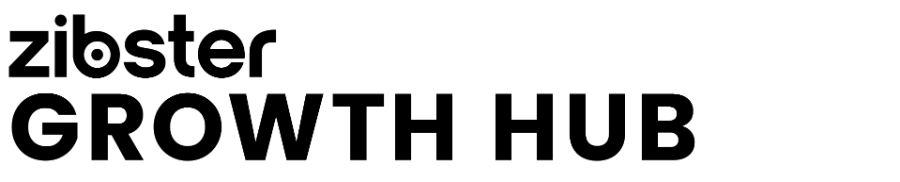



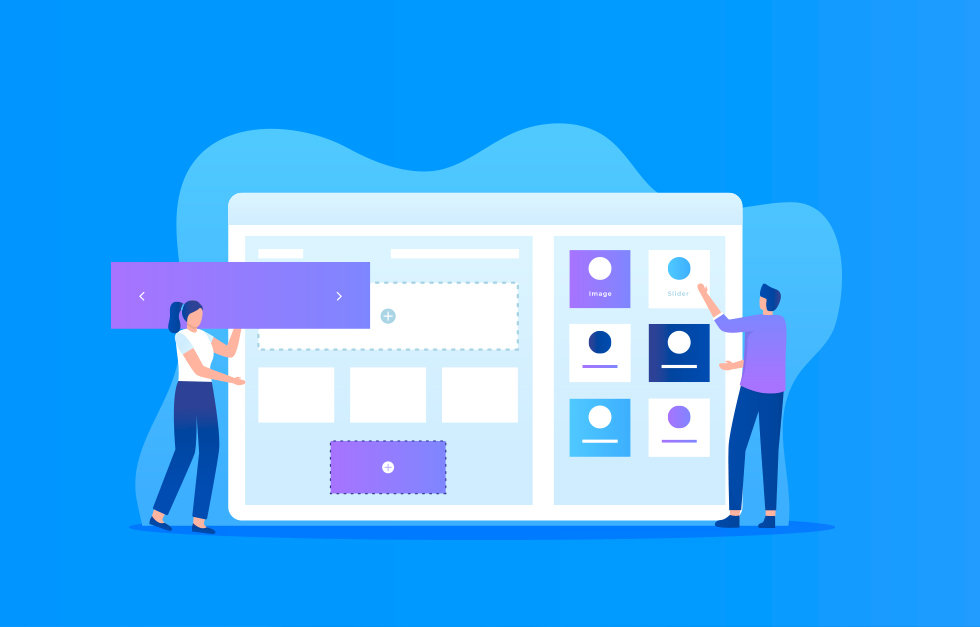
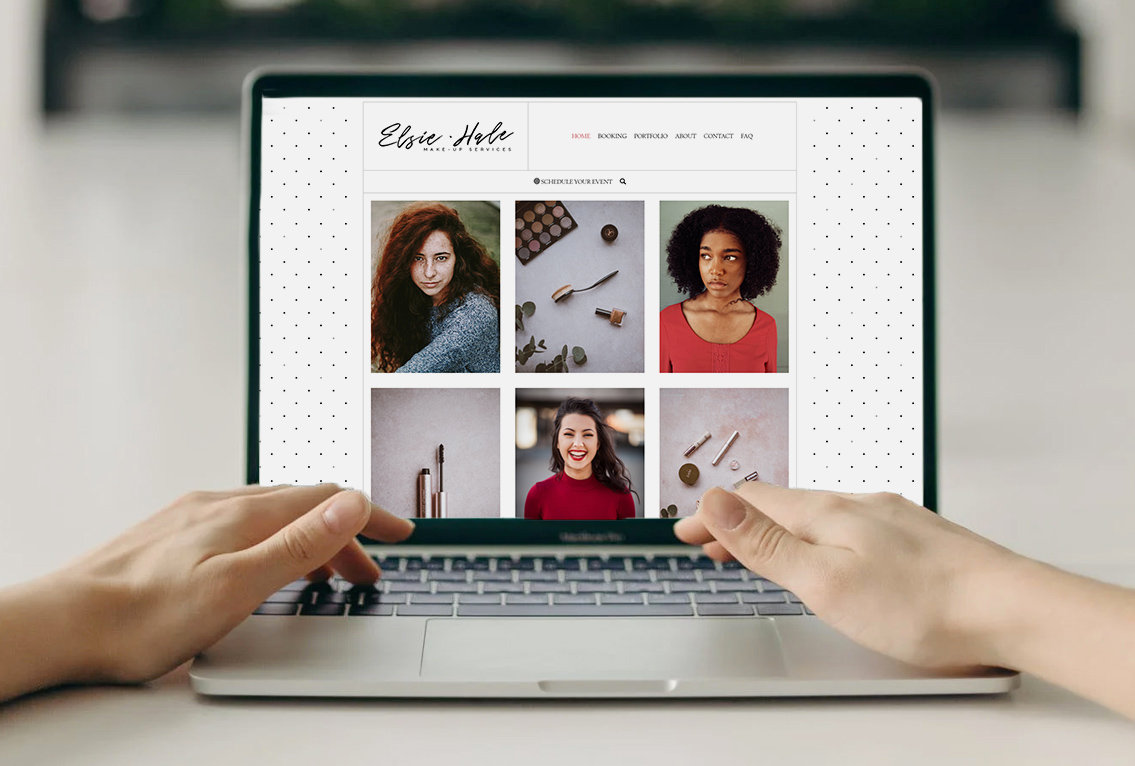
Leave a comment
0 Comments