Effective emails include impactful images and engaging text. If you are looking for ways to make the graphics in your emails stand out, you may find yourself turning to a design tool like Photoshop. However, we realize not everyone is a Photoshop master, and that’s okay. There are a number of design tools that you can use for your business, including Canva.
What’s Canva? Canva is a templated design tool you can use for social media graphics, presentations, ads, and much more. It has become a popular tool, even for those without design backgrounds. They offer both a free and a paid version that unlocks more options.
It's a great, easy-to-use resource that you can use for your marketing, including your emails. Let's start designing email marketing campaigns!
Designing in Canva
Canva has a library of design templates and elements that you can search and use, including email headers. Finding a look you like is key to getting started. Then you can edit the design to make it your own. This could involve changing the colors and fonts, or merely changing the words and adding your logo.
Before you start searching for design templates to use in your email marketing, I recommend planning your email campaigns using a calendar. Plan out what you want to send and when you want to send it. It can really help to plan and design emails in batches instead of one at a time.
After you know your email topics and audiences, then you can design your email header graphics, hero graphics, or the entire email in Canva, as well as supporting design elements.
After you design all your email graphics, it's time to export the images. I recommend exporting either JPG or PNG files.
If you’re adventurous, you can even include animation in your email graphics. Yes, Canva has templates for that too. If your design includes animation, you can export it as a GIF.
*Note: If you want to use an animated GIF, in your emails or on your website, you’ll need to upload it to the Zibster Files section.
Once you design graphics in Canva and save them to your computer, you’re ready to move to the Zibster control panel.
Designing in Zibster
Now it’s time to log into Zibster, and go to the Marketing tool (see the far left menu). Then, click new to create a new email. You can start with one of our prepared templates and modify it, or start with a blank template.
Then you can modify the email by adding your own words and updating the images with the graphics you designed in Canva.
You’ll use image blocks to showcase the graphics you prepared in Canva. This can include headers or supporting images. You can upload JPG and PNG images directly to image blocks.
You can also showcase a GIF by inputting an “image URL” after uploading it to the Files section of your account.
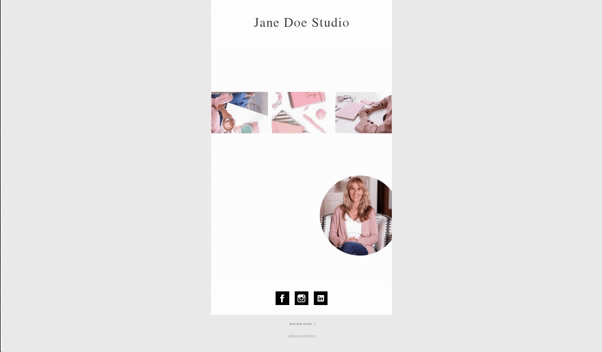
In addition to loading in images, you can modify other elements in the email, such as the color of text, buttons, and the background.
Then when you are ready, you can preview and test your email before you send it to your customers (it’s always a good idea to test out every link to make sure its going where you intend).
We can’t wait to see the designs you come up with by using Canva in combination with Zibster!
Do you use other tools in combination with Zibster to make marketing easier for you? Let us know. We’d love to share how you can pair them with Zibster to make marketing your business online easier!
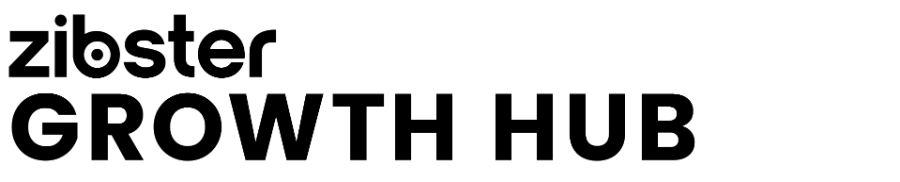

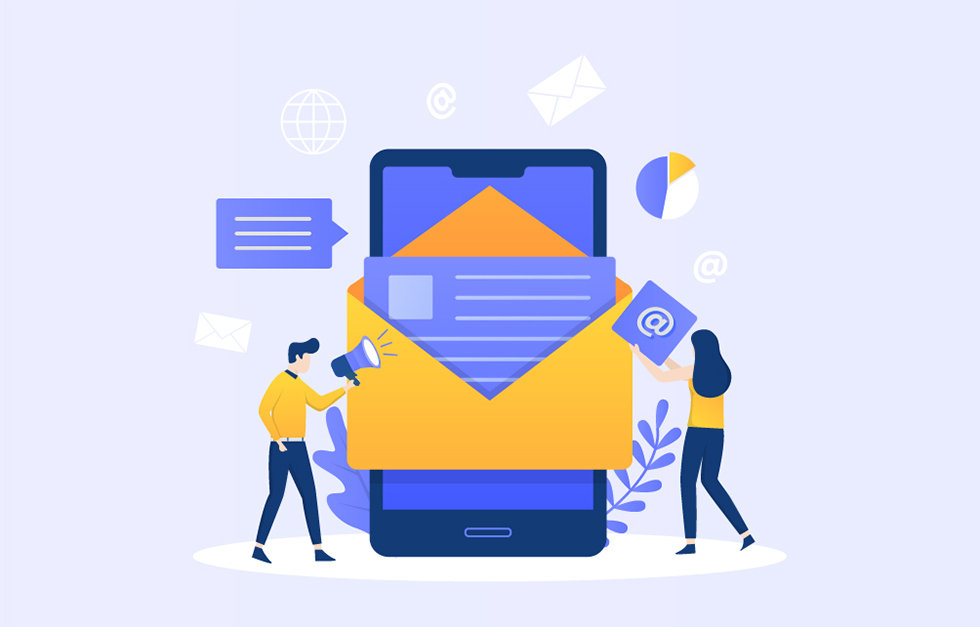
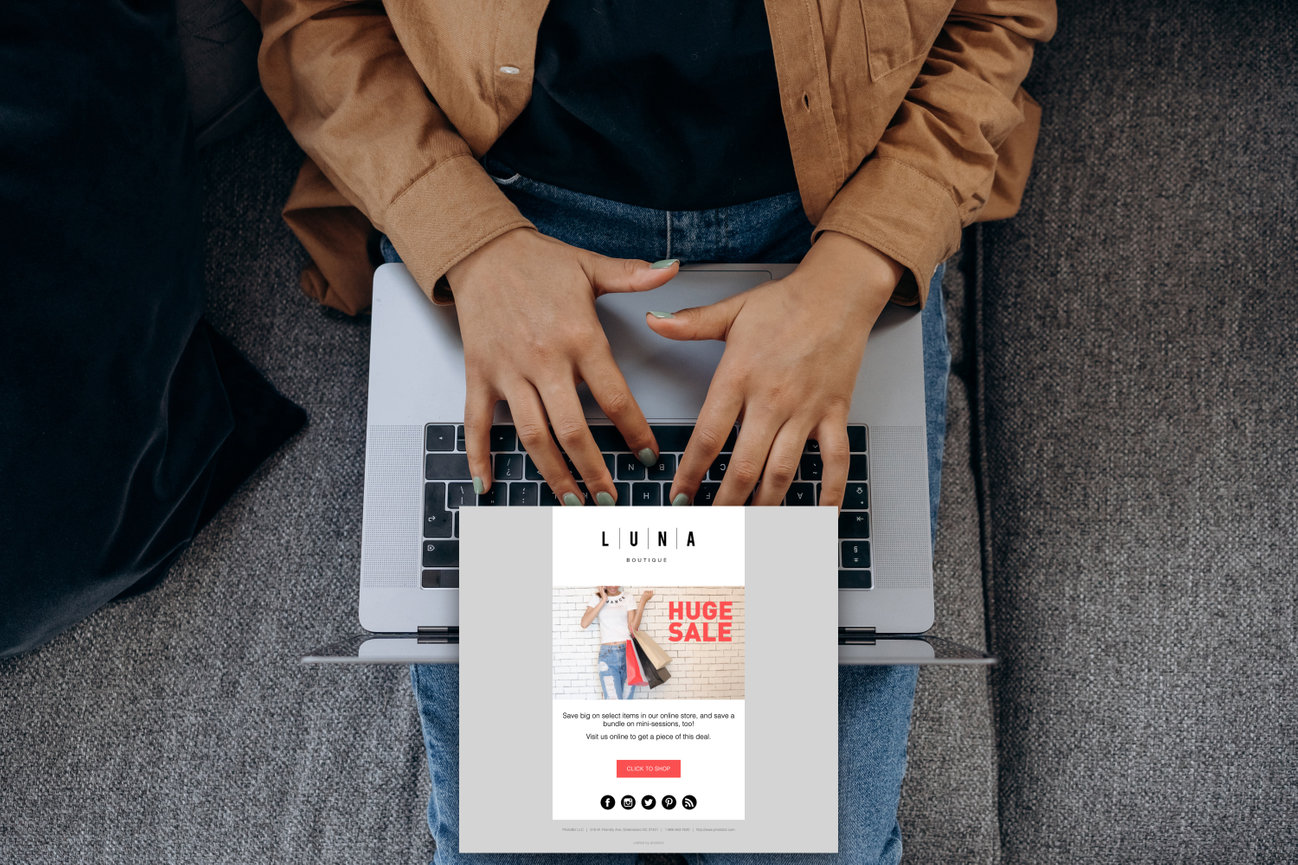


Leave a comment
0 Comments