Zibster Forms allow you to take payments quickly and easily online. They’re flexible and set up fast, allowing you to sell items, take deposits, charge for services, accept donations, and more!
All you need is an idea, and there’s a form to help you get paid in a snap. Here’s how to set up a new form and start taking payments online with Zibster!
1. Select A Template
To make it easy, we've created many of the most common form types as templates that are ready for you to customize.
We have a category of “Payment Forms” but you can make any form accept payment. If you want to get started with just the basics, you can pick the “simple” form and then just customize it as you need.
2. Set Up Your Fields!
You can add form fields from the bank of icons on the right side of your form builder. Pop in any fields you need so you can capture your client's information and enhance your custom form! Depending on what your form does, you can add all kinds of elements.
- Add a video to help make your pitch.
- Let people select different products or options with radio buttons, drop-downs and checkboxes.
- Create conditional fields if you need to.
- Even fancy signatures if you need clients to sign a release or agreement!
Whatever you need to make your form work for you, add it here.
3. Configure Payment
Ahhhh, getting paid. What you came here to do! Depending on your goal, it might make sense to set up payment in different ways.
If everybody’s going to pay the same no matter what (for example, a simple service booking), you can just put an overall price in the final payment block. Then, everyone who submits the form will be charged a set price. This is great for selling simple services, registrations, a single product, or taking a deposit.
You can also use a combination of methods to handle upgrades and add-ons!
It's your form, and we give you options so you can make payment methods that work best for your business.
4. Merchants
A merchant is an entity that handles the money during online transactions. You can choose any of the most popular merchants – like Square, PayPal, Stripe, iTransact, Authorize.net, PayJuntion or Payflow Pro – to handle your financial transactions. These providers have different fee schedules and policies, so you can choose the option that works best for your business.
**Zibster will never take a cut or charge commission fees. You can get paid using forms without having to worry about being bogged down by extra fees or costs.
Configure your merchant (instructions here) and your form will be ready to take payments!
5. Design Your Form!
You have lots of options to make your form very pretty and unique.
Click the paintbrush icon in the builder to change the background, edit your form colors, customize the appearance of your form fields, buttons, and icons. Go nuts!
When you give someone the link to your form, they will be able to see it as a landing page so you want to make sure it represents your brand well.
6. Thank You & Receipt
One final thing you'll want to do is make sure you’ve set up your receipt and your thank you message.
Click the gear icon in the form builder to access your form settings. This is where you can create a thank you message or direct visitors to a confirmation page. You can also choose where the notification emails go, if the form expires, or if there are a limited number of submissions available.
Receipt settings only need to be set once, and those can be found in the ECOMMERCE tab. Make sure your business info is filled out correctly and you have a nice logo uploaded. Then your customers will be able to get a very nice branded receipt!
7. Share!
You can embed your form on a page on your website, share it directly via email using the “share” button, or post it to your social media. It will look like a landing page when someone visits the link, so it looks great and matches your brand.
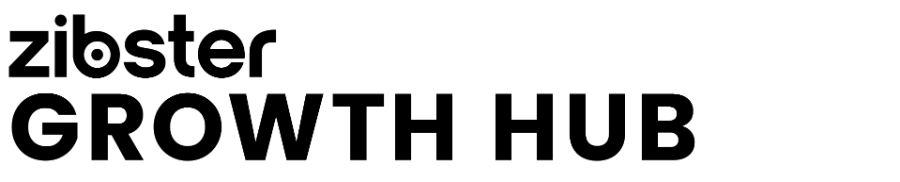





Leave a comment
0 Comments